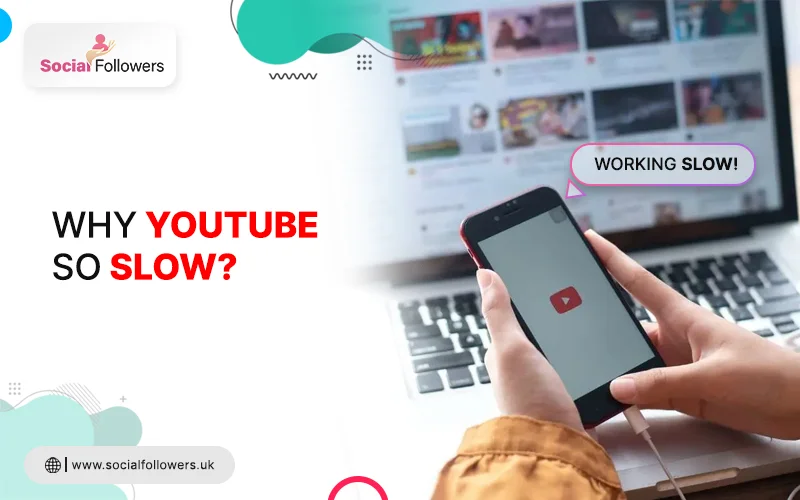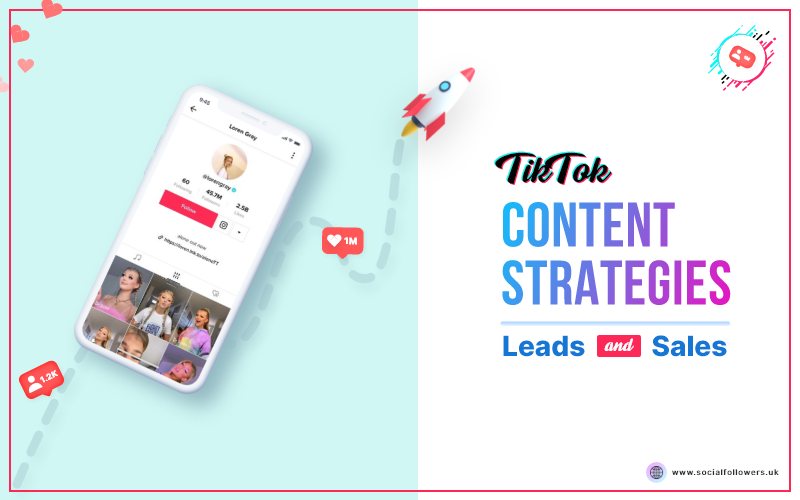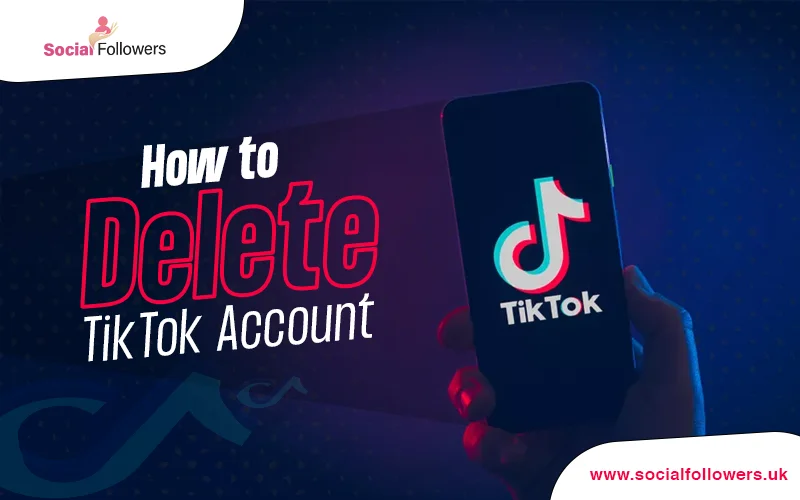If your YouTube videos are taking longer than usual time to load, then you are not alone. A lot of users have reported the issue in recent years. On October 11, 2021, many YouTube users sent complaints about YouTube videos not loading as they normally would. The issue persisted for about an hour. YouTube teams started working on the problem right away and were able to restore the normal working of the app, but they gave no clear explanation why this happened.
There are several reasons that can be attributed to the “YouTube slow” issue. This blog will explore some of the possible reasons for this and how to fix that.
Let’s get started.
- Check Your Internet
- Update Your Browser
- You are using a VPN
- Change the Video URL
- Choose Lower Video Quality
- Clear Cache
- Block Two IP Address Ranges
- Check with Your ISP
1. Check Your Internet
It is not a problem with YouTube, always. If you have your YouTube down, the issue may arise sometimes because of your slow internet connection. You should do an internet speed test to see if you are internet is working fine to connect with the YouTube service and allow normal buffering of YouTube videos.
YouTube down detector automatically tracks service outages based on data collected from a number of sources. This also includes the errors submitted by YouTube users on a particular day.
2. Update Your Browser
Before you do anything else, it is recommended practice to update your web browser or your YouTube app. With frequent updates of browser software as well as the YouTube application, you should make sure that you have the latest version of your web browser and YouTube app. This will remove the software bugs and ensure that you have the latest software versions compatible with the latest feature and interface updates. It might eliminate the “YouTube slow” problem.
3. You Are Using a VPN
When you are using a VPN or proxy, all the video streaming will reach your app through the proxy server. A data bottle along the line could cause a video steam delay, generally termed as YouTube down. You can fix this very easily. You simply have to turn on or off your VPN and see if the issue has been resolved. If the problem is still there then try connecting to a different server. Split-tunneling is another option to bypass the VPN if you want to hide your activity.
4. Change the Video URL
This fix has been effective for some users who were experiencing the exact issue. Strange enough, there is no logical explanation as to why this works. But giving it a try doesn’t cost anything. It only takes two basic steps.
Step#1: Play the video.
Step#2: Remove www from the video’s URL and replace it with ca. And you are good to go.
5. Choose Lower Video Quality
The teams at Google have been trying the best they can do to remove the buffering problem, errors still exist on the server side because of heavy traffic. We cannot do much to improve the quality of traffic, but we can select a lower-quality setting to reduce the delay in video loading.
Follow these simple steps to select a lower-quality video.
Step#1: Play the video.
Step#2: At the top right corner, click on the settings (the gear icon)
Step#3: Then click on quality.
Step#4: Select a lower video quality. Keep trying lower-quality options until the problem is resolved. If the issue is not fixed then you can try other methods mentioned in the next sections.
6. Clear Cache
An overcrowded cache is sometimes the reason for YouTube's down. When you watch a video the very first time, the browser tends to store everything in the cache to provide a faster loading experience next time.
As a result of this the browser cache stores a lot of temporary data files and your YouTube will experience slow loading. You can try clearing the cache and see if it improves the loading time.
Depending on the browser you are using, the steps to clear your cache can be different. Here is a step-by-step process to clear the cache if you are using Google Chrome.
Step 1: Open the Google Chrome
Step 2: Click the more tools icon (three dots). In the drop-down menu, click on “More tools” and then select “Clear browsing data”
Step 3: Click the checkboxes for “cached images and files” and “cookies and other site data”. Click “CLEAR BROWSING DATA”.
7. Block Two IP Address Ranges
YouTube videos are delivered indirectly through content delivery networks (CDNs). There is a possibility that your internet service provider (ISP) will cause are delay between you and these CDNs. As a result of this, you will experience a delay in loading YouTube videos.
You can fix this by blocking two IP ranges for these content delivery networks.
Here are the steps to follow;
Step 1: Open the Command Prompt as admin.
Step 2: Enter the following command;
netsh advfirewall firewall add rule name=”YouTubeTweak” dir=in action=block remoteip=173.194.55.0/24,206.111.0.0/16 enable=yes
Step 3: Hit the ‘Enter’ key on the keyboard. It will add the role.
Step 4: Close the command prompt.
8. Check with Your ISP
Your internet service provider can choose to reduce the connection speed for specific types of data. This is generally referred to as “throttling” but the actual term is “shaping”.
“Throttling” terminology is used when an entire connection is slowed down for every type of traffic. “Shaping” however refers to limiting internet speed for specific types of traffic.
The simple way to check whether your YouTube is slowed down because of shaping or not is to use a VPN. You will see an improved
YouTube performance if your ISP has not shaped all types of traffic.
You will get the best results if the VPN server you choose is in the closest proximity to your physical location.
As a YouTube content creator, you would want to assess the user experience for your YouTube subscribers and ensure the content delivers value. A slow YouTube can be irritating in this scenario.
Final Words
If you are experiencing buffering on YouTube then it might be due to one of the reasons mentioned above. We have covered 8 possible reasons and also the ways you can fix the slow YouTube loading issue. Starting with the first method, you can try different ways until the problem is fixed.
Also Read: How to Delete a YouTube Channel
Writer's Bio: Azeem Ahmad is an avid digital marketer, guest blogger, and content writer with extensive experience writing about social media marketing, search engine optimization, inorganic marketing strategies, and lead generation. Besides writing, he enjoys playing table tennis, reading blogs, and surfing the internet.